How to redirect inbound calls using Routee Web
In order to use the redirect feature from VLN, firstly you need to rent a Virtual Number.
You can rent a Virtual Number via the Routee web platform : https://go.routee.net/#/management/virtual-number-activate
or you can rent via our Numbers API. Find the Numbers documentation here: https://docs.routee.net/reference#rent-a-number
After you have rent your Virtual Number the steps you may follow are the following:
- When you are logged in, select Numbers/ My Numbers from the sidebar
- By selecting “My Numbers” you will be redirected to the page with the Virtual Numbers that you have already rented. Next step is to click on the “Edit” option in the Virtual number you want to configure.
- By clicking on the “Edit” option, a pop up window will appear with all the configuration settings you need to set up in order to make the Inbound Calls redirect. On the “Inbound Call Settings” section you will have the ability to set up the inbound calls to redirect to 3 different options:
a. Dialplan : In order to set up properly the redirection to a dialplan, you need to enter the Dialplan URL and the Inbound Voice Callback URL
b. Sip : In order to set up properly the redirection to SIP, you need to enter the SIP address ( e.g. [email protected]:55080)
c. Phone: In order to set up properly the redirection to a phone number, you need to enter the phone number that the call will be redirected to.
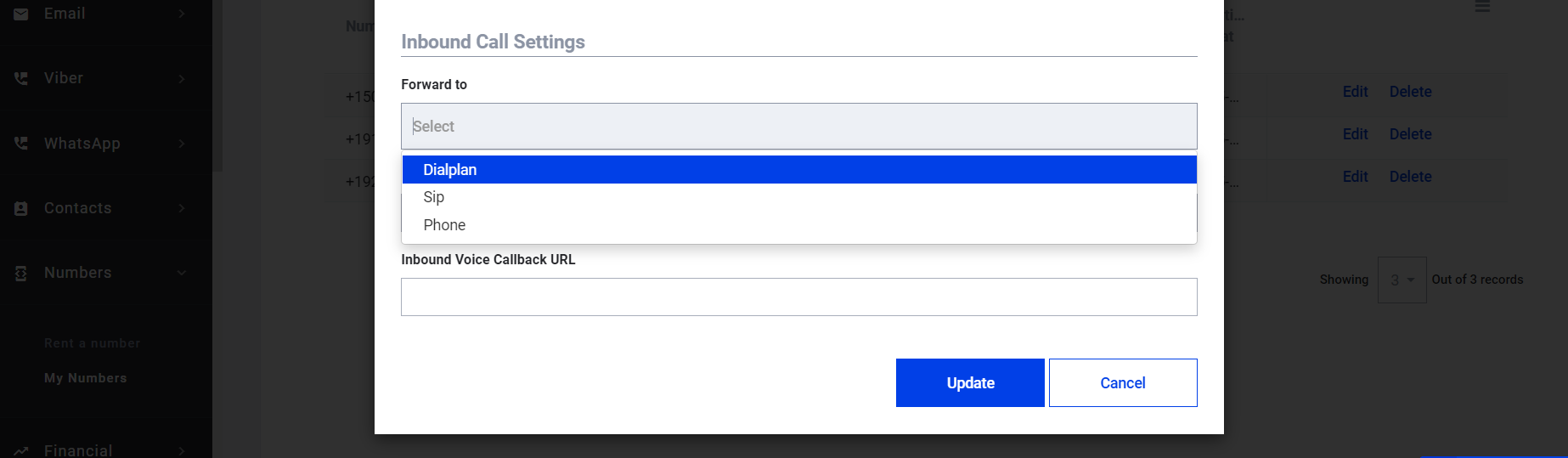
That’s it! By clicking on the Update button, the call will be redirected to the device of your choice!
Updated over 4 years ago
