IP Whitelisting
Routee has the additional security feature that helps to limit unauthorized access to the platform and your personal data, which is called IP whitelisting. By whitelisting IP or several IPs, you can control which IP can login in the Routee platform.
Visit https://go.routee.net to get started with your Account! Firstly, you'll need a Routee account.
When you are logged in, select User Settings from the menu on the right top corner.
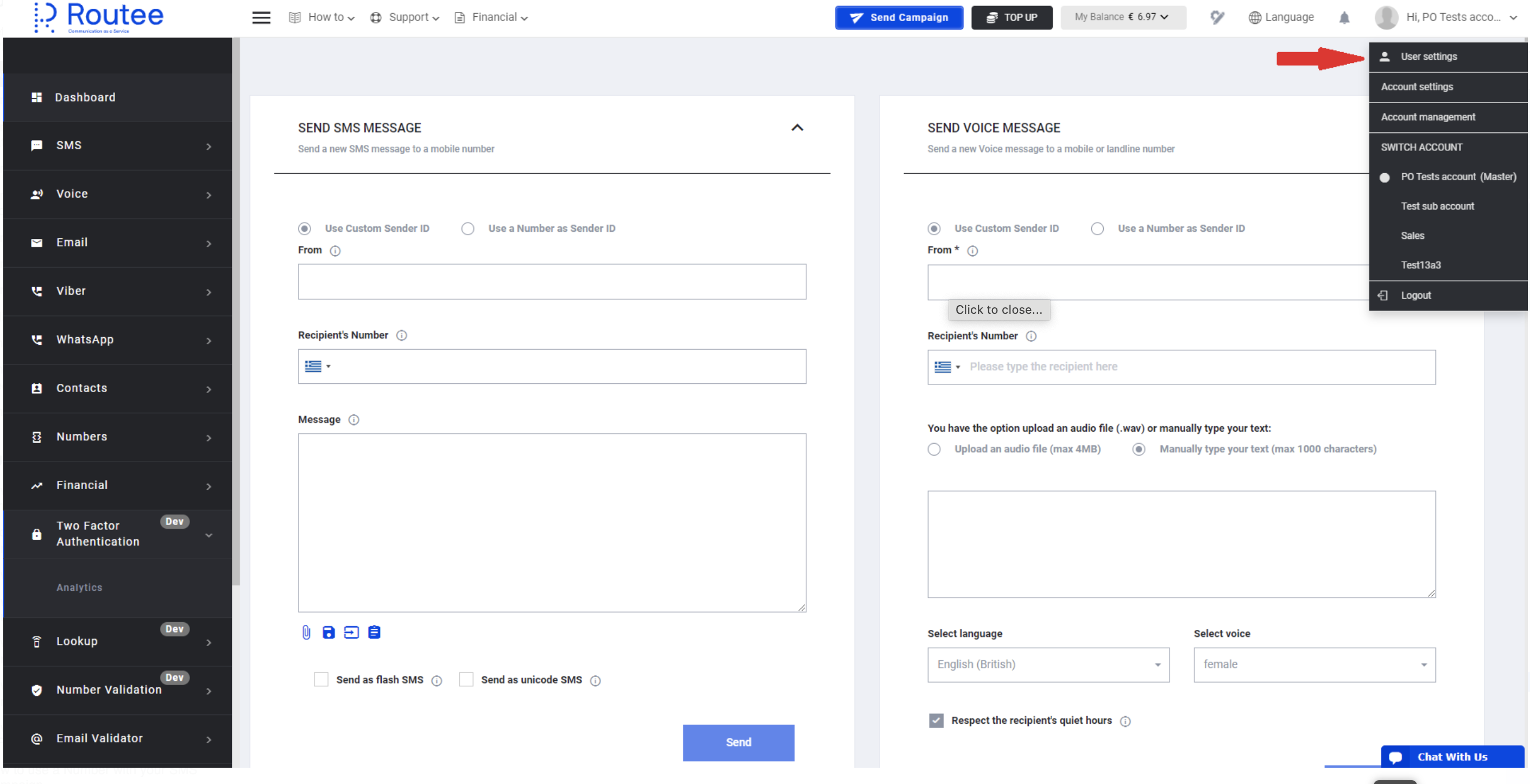
Scroll down and you will navigate to the Platform Access section.

In the field you can enter the IP or the list of IPs, using which a user can have access to the Routee Dashboard.
If the entered IP has a correct form, the IP will appear above the field and the “Update” button will be activated.
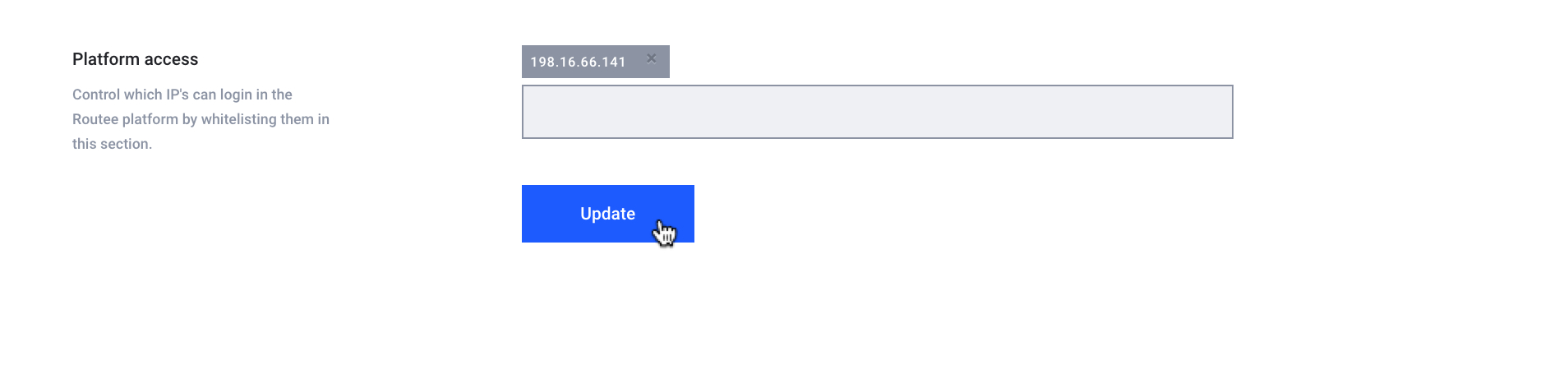
You are welcome to enter several IP addresses, separating them with space. The IP ranges are also supported.
After clicking the “Update” button, a popup will appear to confirm your action.
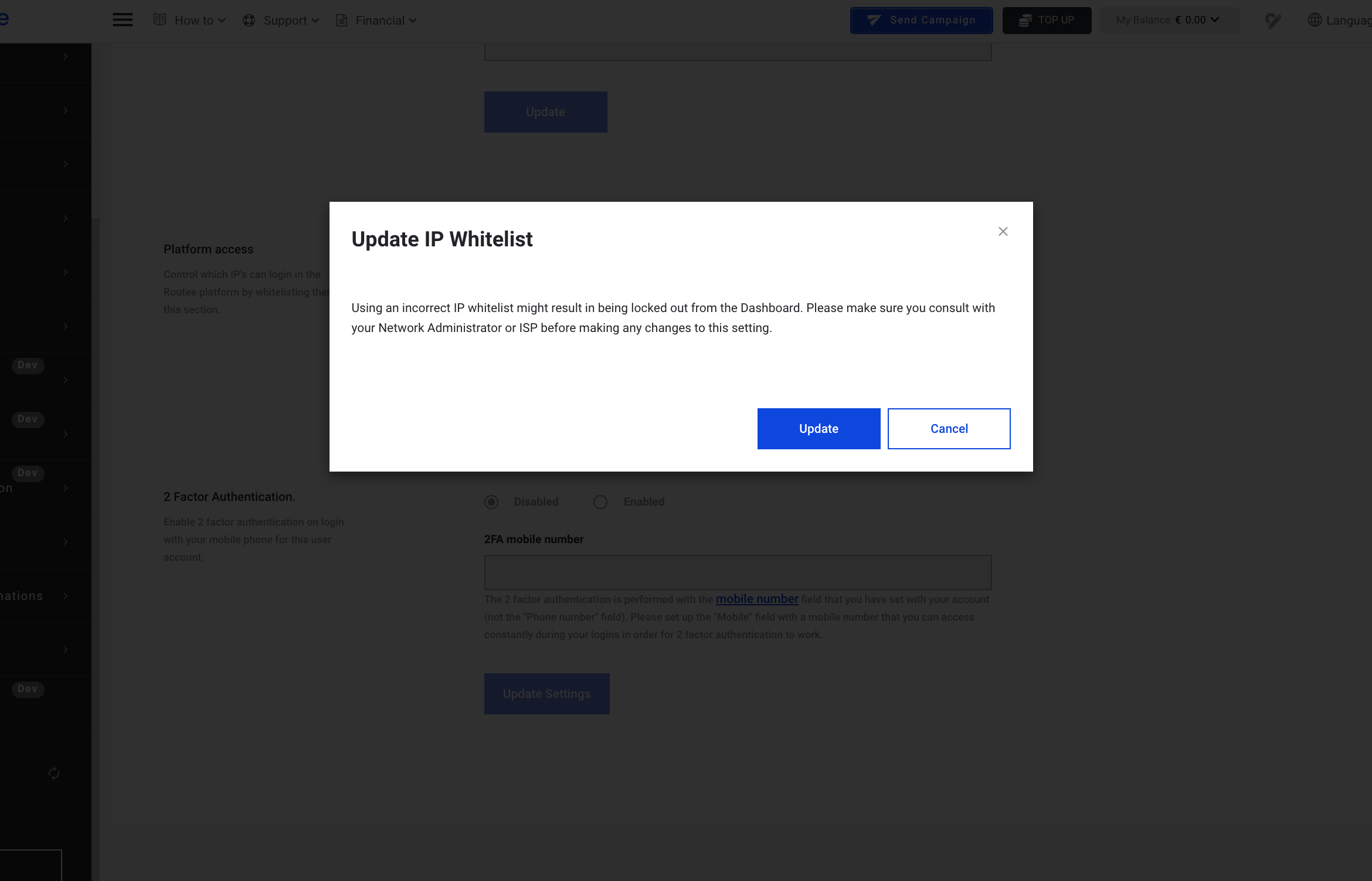
Please, make sure that the provided IP is correct, as updating this setting may result in locking out from the Dashboard. If you have any hesitations about setting up IP whitelisting, please, consult your Network Administrator or ISP before making any changes.
After clicking the “Update” button the provided IP(s) will be saved. Now, when logging in Rotuee, in addition to your login and password verification, your IP will be also verified.
To manage IP whitelisting and disable this feature, click the ‘x’ next to the IP and click ‘Update’ button. IP whitelisting will be deactivated for your account.
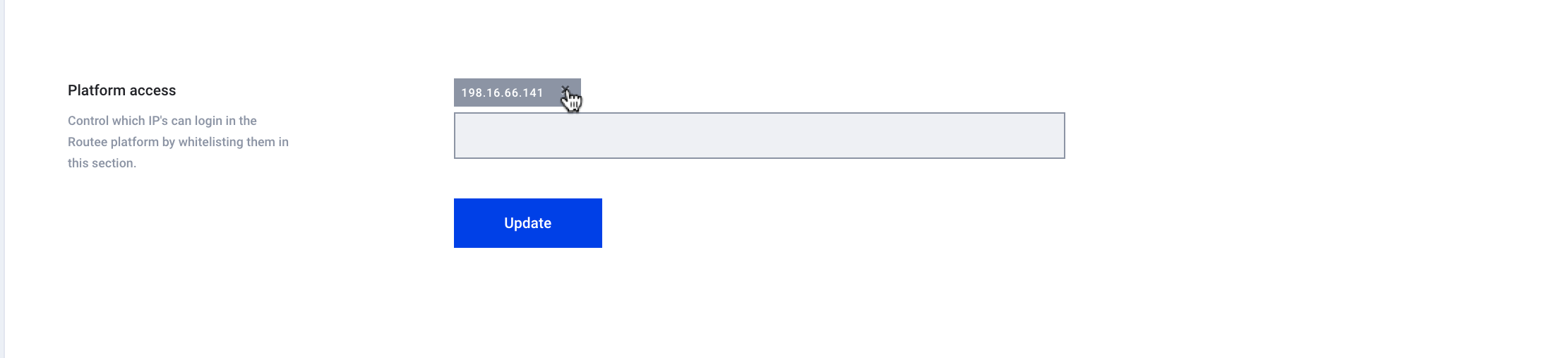
Updated about 4 years ago
